Connecting Your iPhone to a New Mercedes-Benz
Setting up Apple CarPlay
Before pairing your device with bluetooth, you will want to set up your iPhone’s Apple CarPlay. Apple CarPlay is available on all iPhone devices from 5th generation onwards (iOS 7.1 or later). It enables you to operate your device from your vehicle’s central radio display or head unit.
To set up Apple CarPlay:
(All images courtesy of mbusa.com.)
- Make sure your car is turned on and parked in a safe location.
- Next, connect your device to the phone port (pictured below) using a USB C cable, or a standard USB A cable with an adapter cord.
The USB A cable is what is typically provided with your iPhone. The adapter that converts it to a USB C should be provided by your Mercedes dealer. If you do not have one, contact the dealership where you purchased your vehicle.
Phone port on newer Mercedes Benz models. Image courtesy of wheelsjoint.com
- Once the device is connected, you will see several prompts on the central display screen. The first will ask you to accept or decline a data protection notice (see below). If you wish to continue pairing your device, you will need to press “accept and start” on this notice.
- Once you have pressed “accept & start,” you will see a loading prompt that says “Starting Apple CarPlay.”
- When this screen appears, check your iPhone for a prompt asking you to agree to “allow CarPlay by MBUX while your phone is locked.” Press “allow.”
Apple CarPlay should now be activated. A mirror of your phone screen will appear on the central display.
How to Pair iPhone to Mercedes Infotainment System using Bluetooth
Now, we can pair your device to the Mercedes MBUX System using bluetooth. For this, you will not need any special cables.
To Pair Your Phone Using Bluetooth:
- Make sure your phone’s bluetooth is turned on:
- Press the “settings” app icon on your phone screen.
- Press “bluetooth” in the list of settings items.
- Make sure the toggle next to “Bluetooth” is switched to the “on” position. It will turn green when it is on.
- Select the “connect a phone” icon on your homescreen. Press “connect new device.”
- Your phone’s name will appear as “iPhone 2” or however you have registered it. Press the device name.
- Check your phone screen for a “pairing request” popup. Click “pair.”
- You are now connected. You will receive another prompt asking if you want to sync contacts, music, and other features. Press “allow” if you want to do this.
- Your device should now automatically pair with your Infotainments system each time you are driving, so long as the bluetooth is enabled on your smartphone.
How to Enable Speech-to-Text in Mercedes Benz MBUX
If you want to be able to dictate text messages while driving, you will need to take a few more simple steps.
To Turn on Text Dictation:
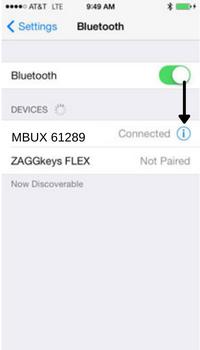
- Click the “Settings” app on your iPhone and select the Bluetooth menu.
- Next to the MBUX bluetooth signal, there is a small “i” icon. Click this icon.
- Here, you can turn the “show notifications” on.
- Now, you will need to reset the MBUX system. Do this by holding down the power button on the main console for two seconds.
- A menu will appear that gives you the choice of “display off” or “system off.” Select “system off.”
- Press the power button once more and allow the device to pair again.
- You will now have the option to “dictate message” on the device home screen.
Visit Mercedes Benz of Littleton to Learn About Your Car’s Features
Our knowledgeable staff at Mercedes Benz of Littleton is more than happy to help you navigate your new car’s technology! Stop by our dealership or give us a call, and we can give you step-by-step guidance regarding bluetooth, Apple CarPlay, MBUX, and all the other great tech your car has to offer.


